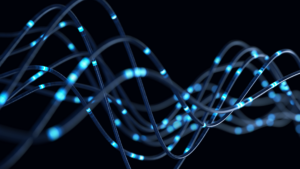Often when working with gmail in the background on a PC, it can be more efficient to get an occasional glance of what emails are coming in as opposed to interrupting tasks and switching to gmail’s screen. To enable helpful notifications, go to your gmail inbox within the Chrome browser.
- Open your “settings” menu via the little “gear” icon towards the top right on the screen.
- Once within your gmail “settings”, scroll down to “Desktop Notifications”.
- Select the “New mail notifications on” setting.
- Don’t forget to scroll all the way to the bottom of this page and click “save changes” to finalize your updates.
Once implemented, your workforce will have non-invasive mail notifications at the bottom right of their desktops without interrupting pertinent tasks.
Struggling with your IT support? Contact Jeffrey Edwards at jedwards@smartofficeusa.com or 469-281-1425.
Written by Rob Bliss.