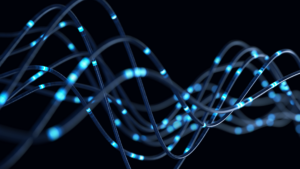While you might have several years of experience using computers, there are a surprising amount of ways you can sharpen your skills and enhance productivity. These small yet obscure computer tips and tricks can make a big difference in your workflow – and save you tons of time in the process.
Bring back that tab you accidentally closed
If you close a tab by mistake, don’t worry, you can bring it back by simply pressing Ctrl + Shift + T and get back to what you were doing. You can press Cmd + Shift + T to bring back a closed tab if you’re on Mac.
Multiple monitor control, window snapping, and cycling through open windows
If you’re using multiple monitors, pressing the Windows Key + Arrow Keys will quickly snap a window to the side of either monitor. You can also hit Shift + Windows Key + Arrows if you want the window to jump to the next monitor, but if you want to quickly set up a second display or projector, press Windows + P.
For Mac users, you can use Mission Control to manage virtual desktops, peak at your desktop, and switch between apps. However, Macs don’t support window snapping out of the box, so you may need an app to do that.
Pressing Alt + Tab allows you to cycle through currently open windows (Alt + Shift + Tab will cycle backward). In macOS, the shortcut is Cmd + Tab. This makes switching back and forth between running processes quick and painless.
Undo everywhere with a simple keyboard shortcut
Did you know you can undo nearly any action in a Windows operating system? You probably know that pressing Ctrl + Z will undo anything you just typed, but this also applies to everything else. For example, if you accidentally moved or deleted a file, hitting Ctrl + Z will bring it right back to its original location. Additionally, you can redo anything you undid by pressing Ctrl + Y.
Password-protect your files
The simplest way to lock down access to specific files is to create an encrypted archive. If you’ve installed a copy of WinRAR, 7-Zip, or The Unarchiver for Mac, you can create a new archive, select to encrypt its content, and password-protect them.
Emoji keyboard
No matter the topic, there’s probably an emoji you can use to represent it. To access your emoji keyboard, press the Windows Key +. (period) or Windows + ; (semi-colon) on Windows, and Cmd + Control + Spacebar on MacOS. You can scroll through all the available emojis and categories (People, Nature, Food & Drink, Celebration, Activity, Travel & Places, and Objects & Symbols) or search the full list of emojis from the search box at the top of the window.
With these computer tips and tricks, you will undoubtedly make your time on the PC more enjoyable, practical, and productive. If you need any IT solutions or support, SmartOffice USA can help. We proudly serve small and medium-sized companies in DFW and throughout Texas. Contact us today to schedule a no-obligation technology consultation by calling Rob Bliss at 214-272-0921 or emailing him at rbliss@smartofficeusa.com.
For more computer tips and tricks, VoIP phone system information, and LinkedIn tips, check out the rest of our blog here.
Computer tips Computer tips Computer tips